SynActJ
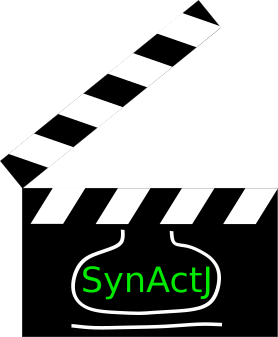
ImageJ plugin and R Shiny app for analysis of synaptic activity
Automated analysis of synaptic activity
Synaptic Activity in ImageJ (SynActJ) is an image and data analysis workflow that allows to analyze synaptic activity. It is based on a Fiji plugin and a R Shiny App that implement the automated image analysis of active synapses in time-lapse movies. We tested the workflow with movies of pHluorin or calcium sensors.

Citation
This work has been published: https://doi.org/10.3389/fcomp.2021.777837
Please cite:
Schmied C, Soykan T, Bolz S, Haucke V and Lehmann M (2021) SynActJ: Easy-to-Use Automated Analysis of Synaptic Activity. Front. Comput. Sci. 3:777837. doi: 10.3389/fcomp.2021.777837
Core features
- Java Swing based graphical user interface
- Interactive adjustment over entire dataset
- Batch processing executed from main interface
- Saving and loading of processing settings
- Shiny App for data processing
Link to SynActJ repository
Link to SynActJ Shiny repository
Methods overview
1. Detection & Segmentation
- Maximum intensity projections are performed before and after the specified stimulation frame
- The projection after the stimulation is divided by the projection before the stimulation
- A Laplacian of Gaussian is performed to enhance Blob-like structures and a maximum detection is performed
- An intensity threshold is used to segment the blob area
- The detection and the segmentation is fed into a seeded watershed to compute regions of interest (ROI) per detection and separate touching objects
2. Background segmentation
- Maximum intensity projection over movie
- Intensity based threshold
- Invert mask
3. Image measurements
- Mean signal per ROI is extracted for each frame
- Other parameters such as area are measured per ROI
4. Data processing
- Average signal and background is computed
- Background is subtracted from average signal
- Signal is surface normalized
- Signal is peak normalized
Fiji methods used
Marker controlled watershed:
David Legland, Ignacio Arganda-Carreras, Philippe Andrey; MorphoLibJ: integrated library and plugins for mathematical morphology with ImageJ. Bioinformatics 2016; 32 (22): 3532-3534. doi: 10.1093/bioinformatics/btw413
LoG3D plugin:
D. Sage, F.R. Neumann, F. Hediger, S.M. Gasser, M. Unser, “Automatic Tracking of Individual Fluorescence Particles: Application to the Study of Chromosome Dynamics,” IEEE Transactions on Image Processing, vol. 14, no. 9, pp. 1372-1383, September 2005.
Accepted Datasets
Expected are 2D single channel .tif files containing multiple frames. At a specific frame the cultured neurons were stimulated and active boutons show an increase in intensity. The image calibration can be changed in the workflow. A settings file can be provided but can also be created later.
A small example file is provided here: Link to example data
The default segmentation parameters should work for this example file.
Installation
Image analysis - Fiji plugin
For the image analysis you need to download and install Fiji: Link to Fiji.
The plugin is available via an update site. Add the Cellular-Imaging site:
- Select Help › Update… from the menu bar. This will install potential updates and open a new window.
- Click on Manage update sites. Which opens the Manage update sites dialog.
- Search for the Cellular Imaging update site in the list.
- Add the update site by setting the tick box.
- Press Close and then Apply changes.
- The SynActJ should appear with the Status: Install it.
- Press Apply changes wait for download to finish and restart Fiji.
Data analysis - Rshiny app
For the data analysis you need to download R and RStudio:
R Version 4.1.0
Link to R
Select version 4.1.0
RStudio 1.4.1717
Link to RStudio
- Download the contents of the repository:
SynActJ Shiny
Click on the green button: Code.
Press Download ZIP to download the scripts. - Unzip the script to a location of your choice.
- Open the app.R file in RStudio.
- Start the application: press Run App - top right corner of RStudio.
- RStudio may ask to install or load extra packages - Download will take some time.
- Once these packages are installed and loaded the RShiny GUI should pop up.
- Optional: Press Open in Browser for a better rendering of the GUI.